Recently I was working on a show which required hundreds of animated ticker tape style animated titles. I could have created these in any NLE, such as Final Cut Pro or Premiere, but for speed and customisability I used QLab.
Simplest Solution
The first solution I created is very easy to implement for one-offs:
- Create a text cue with your desired text & formatting
- Add a script cue using the script below
- Modify the
textCuevariable in the script cue to the cue number of the text cue you’d like animated - Run the script cue
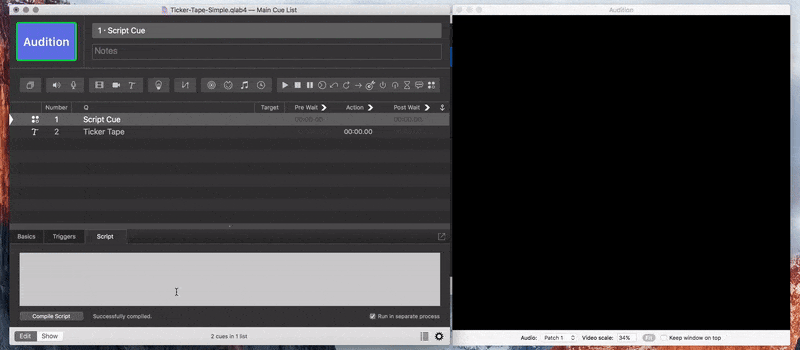
This is the script, which should be fairly self-documenting:
1 2 3 4 5 6 7 8 9 10 11 12 13 14 15 16 17 18 19 20 21 22 23 24 25 | -- Project: Ticker Tape -- Version: 0.1 -- Author: Gareth Nunns -- Usage: change textCue to desired cue tell application id "com.figure53.qlab.4" to tell front workspace set textCue to cue "2" -- get the text of the cue set title to text of textCue -- clear the text of the cue and replace with first character set text of textCue to (item 1 of characters of title) start textCue -- loop through the characters in the cue repeat with i from 2 to (length of characters of title) set char to item i of characters of title if char is not " " then delay 0.17 end if set text of textCue to (text of textCue) & char end repeat end tell |
I found it looked odd when there was a pause for space characters, hence the purpose of the conditional:
20 21 22 | if char is not " " then delay 0.17 end if |
Please Note
This script works by modifying the text cue – if you hit the panic the cue whilst it is animating then the cue will be modified. This is easily avoidable during shows but could be an issue for rehearsals. The benefit of this method is that you can easily edit the text cue and the script will adapt to it.
Generate Multiple
This would be time consuming for hundreds of titles, especially if they are spread over multiple lines as the anchor for text is vertically centred in QLab. This script is fairly easy to use:
- Create a .txt with your titles, with each title on a separate line and multiline titles separated by a forward slash – view example file
- Run the script below, either from QLab or Script Editor
- Delete the generator cue
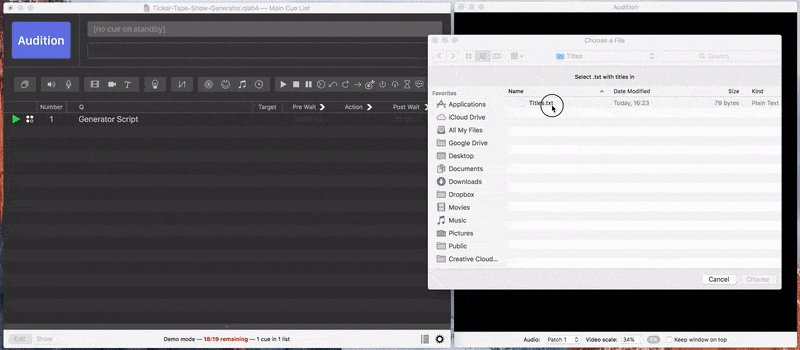
Download example QLab script Download example titles file
The script works by generating a text cue for each line in the file, then creates a script cue for each title and adds a script to it similar to the one above. It also adds a fade out for each line of the title, as at the time of writing there is no way to fade the opacity of a group.
1 2 3 4 5 6 7 8 9 10 11 12 13 14 15 16 17 18 19 20 21 22 23 24 25 26 27 28 29 30 31 32 33 34 35 36 37 38 39 40 41 42 43 44 45 46 47 48 49 50 51 52 53 54 55 56 57 58 59 60 61 62 63 64 65 66 67 68 69 70 71 72 73 74 75 76 77 78 79 80 81 82 83 84 85 86 87 88 89 90 91 92 93 94 95 96 97 98 99 100 101 102 103 104 105 106 107 108 109 110 111 112 113 114 115 116 117 118 119 120 121 122 123 124 125 126 127 128 | -- Project: Ticker Tape Show Creator -- Version: 0.4 -- Author: Gareth Nunns -- Usage: Load in a text file with each title on a separate line - for multiline use '/' as a delimiter set tickerSpeed to 0.1 set fontHeight to 70 set lineHeight to fontHeight + 20 set maxYPos to 440 - lineHeight -- get the contents of the title file set titlesFile to (choose file with prompt "Select .txt with titles in" of type {"txt"}) set titles to paragraphs of (read (titlesFile as alias)) set AppleScript's text item delimiters to {"/"} tell application id "com.figure53.qlab.4" to tell front workspace -- loop through all of the titles repeat with titleLines in titles -- create a group for each cue make type "Group" set titleGroupCue to last item of (selected as list) set q name of titleGroupCue to "Ticker: " & titleLines set q number of titleGroupCue to "" set mode of titleGroupCue to fire_first_go_to_next_cue set scriptCues to {} set numberOfLinesInTitle to number of text items in titleLines -- loop through lines in this title (delimited by '/') repeat with i from 1 to numberOfLinesInTitle set title to text item i of titleLines -- create script cue to fill later make type "script" set tempScriptCue to last item of (selected as list) set q name of tempScriptCue to "Animate on '" & title & "'" move cue id (uniqueID of tempScriptCue) of parent of tempScriptCue to end of titleGroupCue -- create text cue make type "text" set textCue to last item of (selected as list) set notes of textCue to "This assumes the surface is 1920x1080" -- set text of cue set text format of textCue to {fontFamily:"Courier New", fontStyle:"Bold", fontSize:fontHeight} set text alignment of textCue to "left" set fixed width of textCue to 1600 set text of textCue to title -- position the title set full surface of textCue to false -- vertically centred: set yPos to ((round numberOfLinesInTitle / 2 rounding down) * lineHeight) - (i - 1) * lineHeight -- top align: -- set yPos to maxYPos - (i - 1) * lineHeight set translation y of textCue to yPos -- add to group move cue id (uniqueID of textCue) of parent of textCue to end of titleGroupCue -- keep track of the q numbers of the titles copy {q number of textCue, tempScriptCue} to the end of scriptCues end repeat make type "Group" set fadeGroupCue to last item of (selected as list) set q name of fadeGroupCue to "fade and stop Ticker:" & titleLines set q number of fadeGroupCue to "" set mode of fadeGroupCue to timeline -- go through and fill the script cues & fade outs now we know the title q numbers repeat with j from 1 to (length of scriptCues) set scriptCueList to item j of scriptCues set targetCue to item 1 of scriptCueList set scriptCue to item 2 of scriptCueList -- add fade outs for each line make type "fade" set fadeCue to last item of (selected as list) set cue target of fadeCue to cue targetCue set stop target when done of fadeCue to true set do opacity of fadeCue to true set opacity of fadeCue to 0 set duration of fadeCue to 2 -- add to group move cue id (uniqueID of fadeCue) of parent of fadeCue to end of fadeGroupCue -- add the script to the cue set script source of scriptCue to " tell application id \"com.figure53.qlab.4\" to tell front workspace set textCue to cue \"" & targetCue & "\" -- get the text of the cue set title to text of textCue -- clear the text of the cue and replace with first character set text of textCue to (item 1 of characters of title) start textCue -- loop through the characters in the cue repeat with i from 2 to (length of characters of title) set char to item i of characters of title if char is not \" \" then delay " & tickerSpeed & " end if set text of textCue to (text of textCue) & char end repeat end tell " -- start the next line going if there's another line if j is not equal to length of scriptCues then set script source of scriptCue to (script source of scriptCue) & " tell application id \"com.figure53.qlab.4\" to tell front workspace delay " & tickerSpeed & " start cue \"" & q number of (item 2 of (item (j + 1) of scriptCues)) & "\" end tell" end if end repeat collapse titleGroupCue collapse fadeGroupCue end repeat end tell display notification "All cues produced" with title "Ticker Tape by Gareth Nunns" |
Please Note
This script uses the Timeline mode for groups so requires QLab 4.3+, or modify the script.
Hopefully this will help someone trying to create something similar or wants to use a snippet from it, enjoy! Feel free to contact me with any feedback/suggestions and I’ll update the post.
